Organize, find, and manage your work in the browser

OneTab not working? Lost all your OneTab tabs? We’ll show you how to recover tabs from OneTab, backup tabs from OneTab, and, just in case, migrate to a more reliable tab + session manager extension so you never lose tabs again.
OneTab is notoriously simple. It’s a great extension for people who want to simply save some tabs so they can restore them later.
However, over the years OneTab has been known to lose all the tabs you have saved up. OneTab isn’t maintained and unfortunately relies solely on local storage in the browser. This means that if Chrome ever crashes, updates, resets, or simply runs out of storage then all the tabs you have saved to OneTab will be gone forever.
Their support team won’t help you and unfortunately it’s pretty unlikely you’ll be able to restore tabs from OneTab.
Mike Bianchi wrote:
“Lost all my tabs instantly, no way to recover… Not worth using if after years you're just going to lose everything with no possibility of recovery in an instant. There should be auto saving, storing to google drive etc.”
Kenny Dupont wrote:
“Used this for years and began to rely on it. A few days ago it prompted me to repair out of the blue and now i lost close to 4k tabs. support is unable to help. please look elsewhere if you want something with sync”
If you’re going to use OneTab, it’s probably best to understand how to recover tabs and how to back them up. We’ll go through that below. Alternatively, you might want to switch to a more reliable, robust, and modern tab session manager. We’ll walk through some good options on how to do that as well.
Worried about losing all of your tabs from OneTab? It’s probably smart to back them up. You can manually export the list of tabs from OneTab and save them on your computer, in an external drive, or the cloud so they can be safely reloaded / restored at a later time if need be.
Keep in mind that the custom names that you’ve added as well as the dates when you saved them / edited them will be wiped / can’t be backed up.
You’ll also need to periodically export the OneTab text file and save it so that you can recover it if/when OneTab fails.
To export your OneTab tabs we'll export them directly from the dashboard and save them as a text file (the OneTab format) so that you can easily import them back into OneTab should anything go awry.
1. Go to your OneTab dashboard and click the "Import / Export" button in the top right hand corner of your dashboard
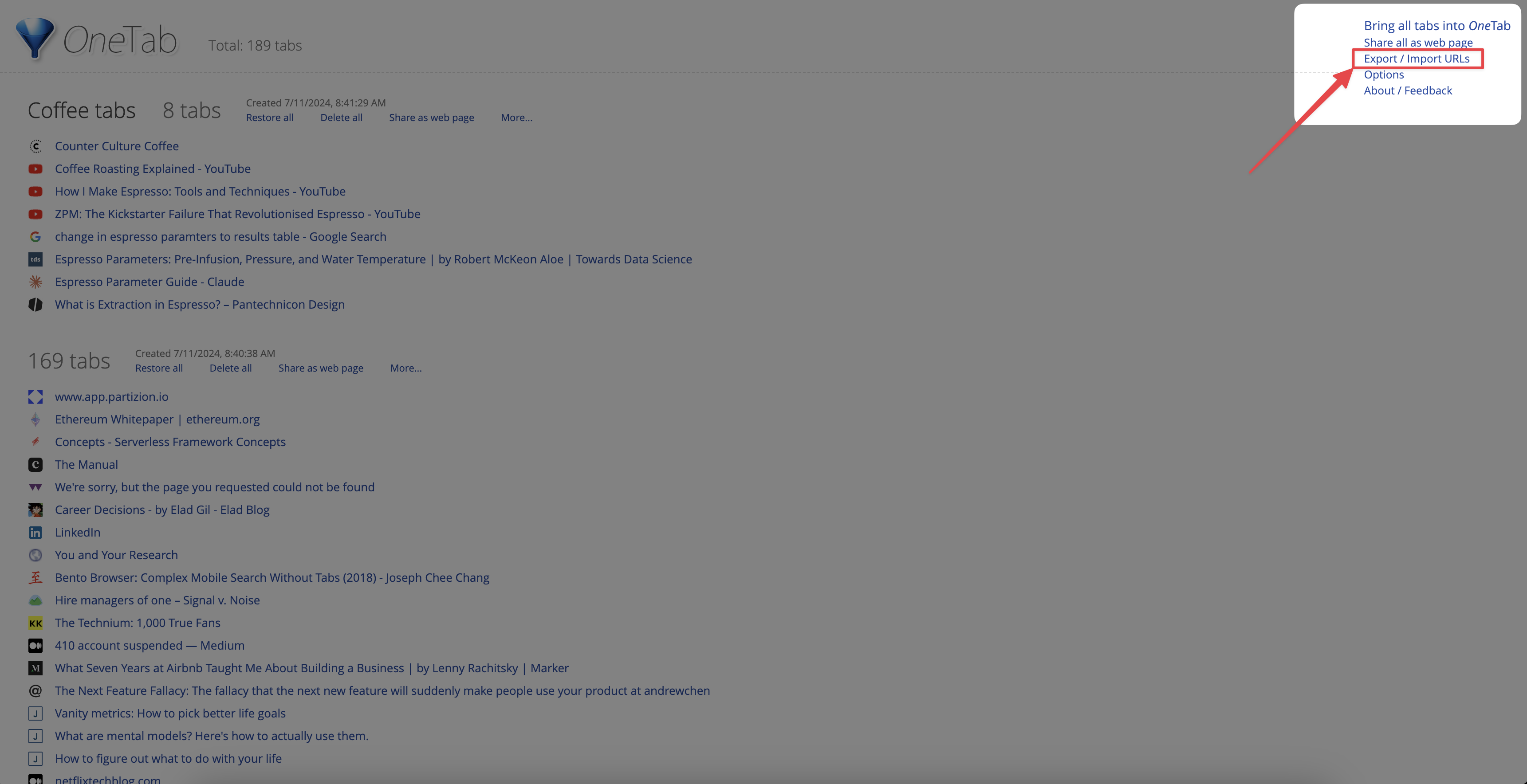
2. Then highlight all of text and copy it to your clipboard.
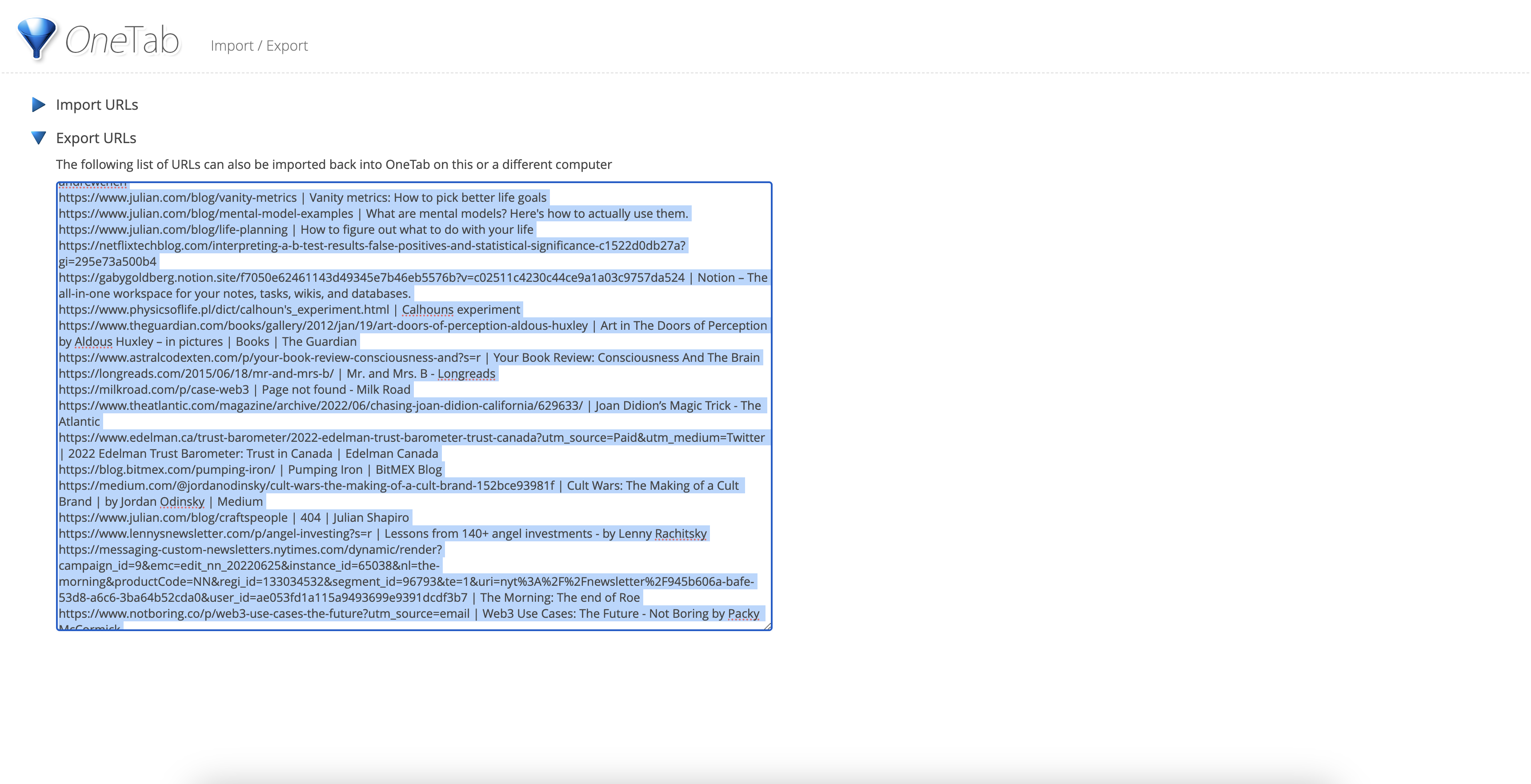
3. Save this text in a text file or new word document / google document (any software that you can paste the text file into).

Using the text file you exported in the steps above, find the file location of your local or external drive and drag the file to that folder to save it there. You can name the text file something like "onetab-export-july-2024" so that it's easy to visualize later on.
Using the text file you exported in the steps above save the text file to your cloud storage of choice, for example Google Drive or Dropbox. This way you can easily download the text file and import it back into OneTab at a later date
You can use backups you’ve created in the step above to restore tabs in OneTab.
We’ve wrote an extensive guide on how to restore tabs from OneTab including from a backup that you have manually saved and from your local files. Jump there if you need to restore tabs from OneTab.
OneTab is a great free extension but unfortunately has been known to fail quite often. In the developer’s own words:
“Unfortunately, if the Chrome browser crashes and its storage gets corrupted, it's not something [OneTab] can directly control.”

If you care about any of the saved tabs you have in OneTab or are worried about losing them, you might want to start creating backups or migrate to a more reliable tab extension.
OneTab is very simple and free tab session manager for Chrome, it definitely has it’s benefits. If you’re reading this you probably care about keeping the tabs you save/bookmark and therefore it might be time to replace OneTab with a better tab session manager that you can rely on to never lose your tabs.
7 reasons you should replace OneTab:
Here are three great alternatives to OneTab if you're looking for a more reliable way to save tabs:
- Cloud synced and very reliable (over 1 millions sessions saved)
- Auto-updating tabs
- Free
- Tab menu in the Chrome extension popup
- Has Firefox and Edge versions
Migrating from OneTab to a better tab session manager is easy. You just need to export your saved OneTab backup OR export your latest tabs from OneTab itself.
Partizion has an easy OneTab import feature that imports all of your tabs from OneTab into Partizion in one go. It will create Partizion collections (which are just folders of tabs, similar to OneTab) that are much more powerful than OneTab. Partizion collections are:
Partizion also has a nifty feature called Sessions. Sessions in Partizion are automatically created and saved for you (for every window of tabs you open, Partizion will create a Session). Sessions are just the tabs you go through regularly and they can easily be turned into / saved as Collections. Think of them like an automatic backup for you so they if you ever need to restore tabs or reopen a window you can. When you want a window/group of tabs to have more permanence you can save as Session as a Collection.
OneTab is great but it's been known to break frequently and people have lost 1000s of tabs and lots of hard work + context. We suggest you regularly backup your OneTab tabs or migrate to a more reliable tab session manager like Partizion.