Import OneTab tabs into Partizion

Import your OneTab tabs into Partizion. If you've ever lost tabs from OneTab or just want a more robust and reliable alternative to OneTab, importing your OneTab tabs into Partizion is a great way to get started.
How to Import tabs from OneTab
Open OneTab — click on the OneTab chrome extension icon
1. Click on the "Import / Export" link in the top right hand corner of your OneTab dashboard
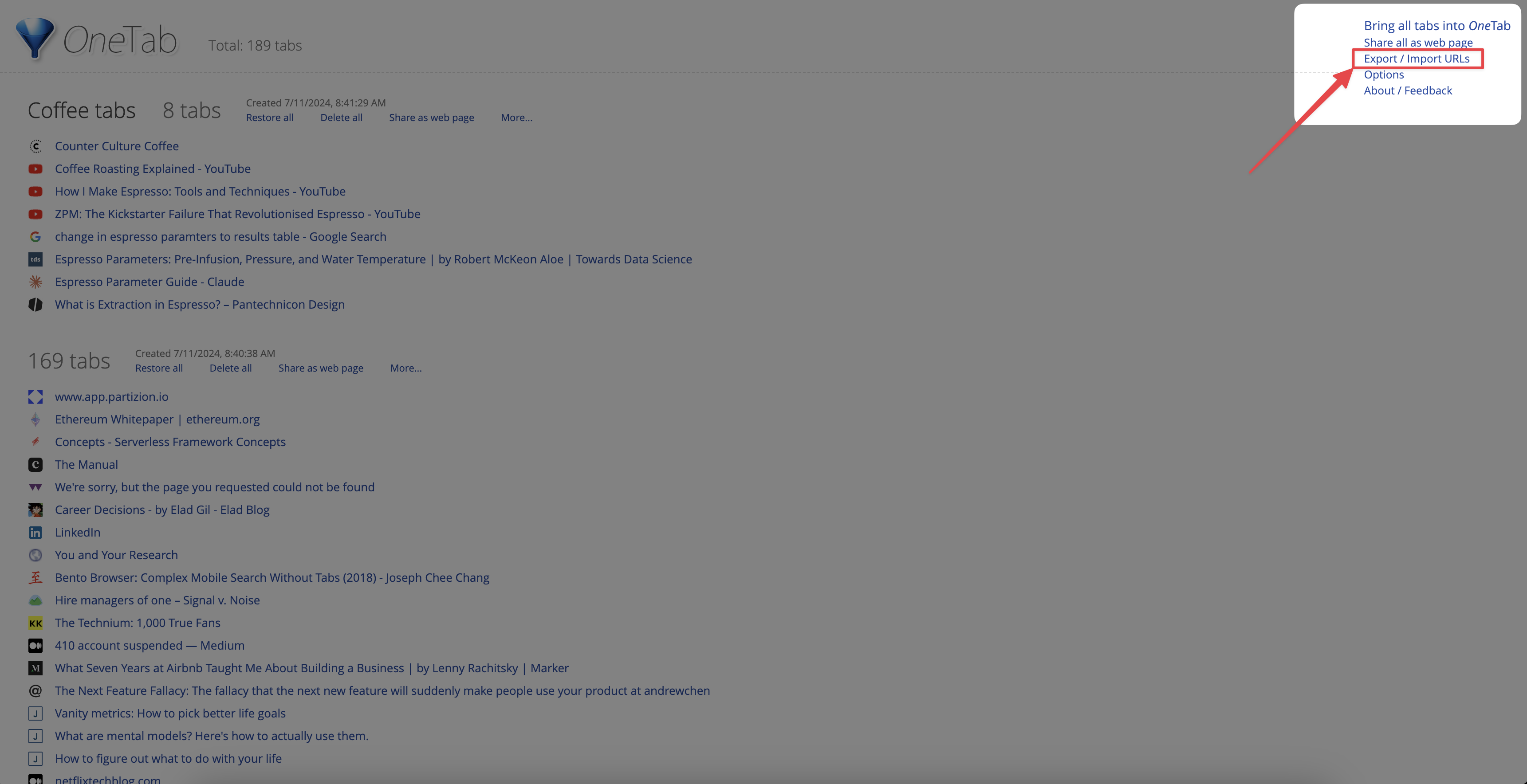
2. Copy the text from the "Export" box in OneTab
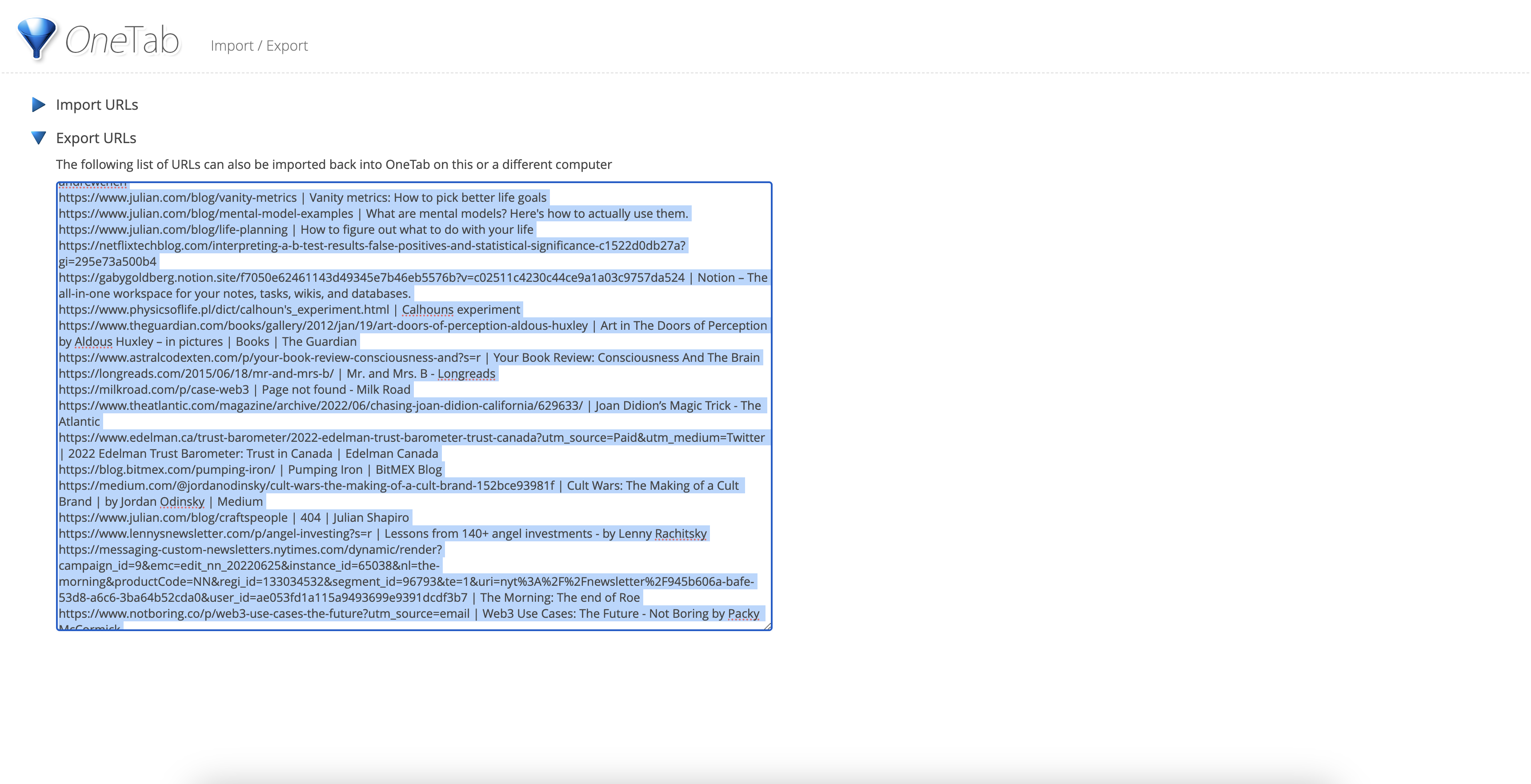
3. Go to your Partizion dashboard
4. Open the Settings — click on your user name in the top left corner of the dashboard → select "Settings"
5. Open the OneTab import feature — Click "Import" in the left hand settings menu → Click on the "OneTab" import button

6. Paste your OneTab export into the Partizion import text box
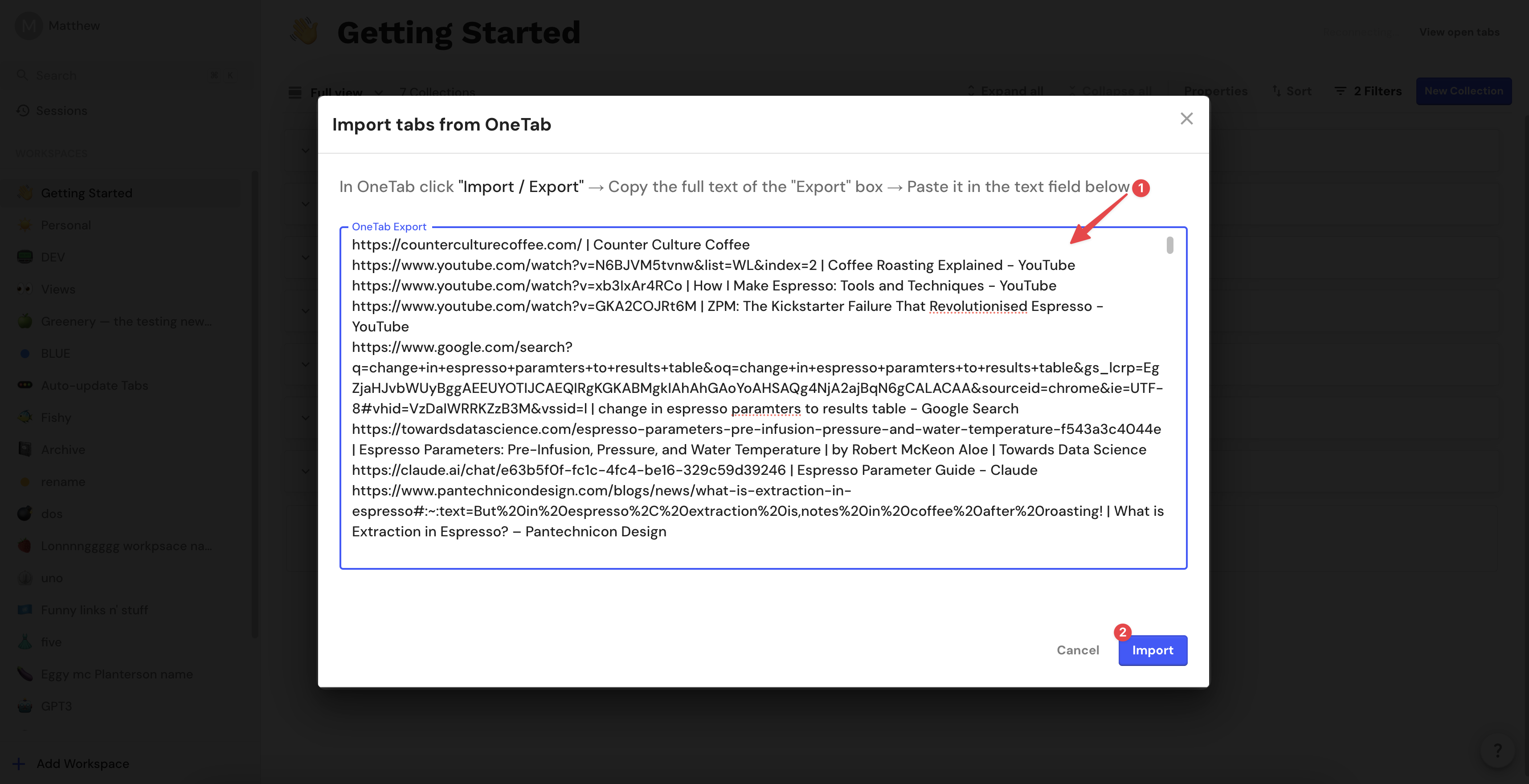
7. Click Import and you're done!
Partizion will create collections for each of your saved OneTab sessions (group of tabs / window of tabs) with all of your tabs. You can now use all of Partizion's features on your new OneTab collections. See auto-updating tab collections and how to save tabs with the Partizion extension.









