Pinned Partizion Dashboard
Learn how to enabled and disable the pinned dashboard setting in Partizion.
You can control whether or not Partizion opens in new windows
Sometimes its nice to have the Partizion dashboard accessible and automatically open in new windows. Others prefer that it doesn't, and want to open the Partizion dashboard manually. We've made it so that you can control whether or not you want it to open in new windows.
Quick guide: Click on your avatar → settings → disable/enable pinned dashboard setting
What is the pinned dashboard?
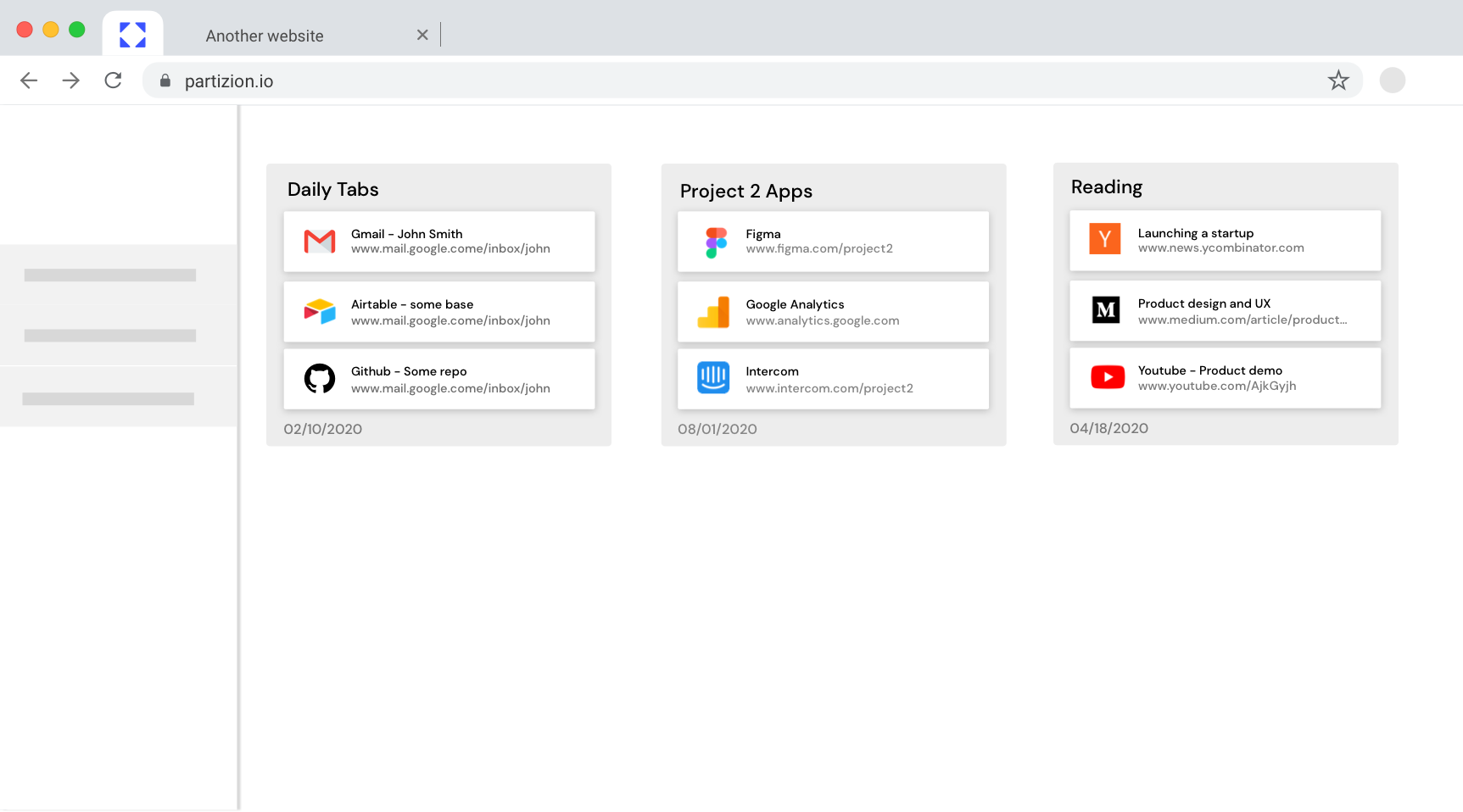
When the pinned dashboard setting is enabled Partizion automatically opens your dashboard and pins it to new windows. This means that Partizion is easily accessible (by clicking on the first tab in a new window or pressing CMD + 1 to quickly navigate to the first tab, your Partizion dashboard), and that your dashboard is already loaded. When you need to save, open, or find something your dashboard is ready to go.
If you don't want to have Partizion pinned on each new window and would rather manually open the Partizion dashboard then you can disable this setting.
Detailed Instructions
Go to your dashboard at app.partizion.io
Once you're in the Partizion dashboard, click on your avatar in the upper right hand corner (It will be a circle with the first letter of your first name in it). From the menu, select Settings. The settings page will open. If it is not already selected, select the Dashboard tab in settings. Here you will see the setting "Pin the Partizion dashboard in the new windows" simply enable or disable this setting.











